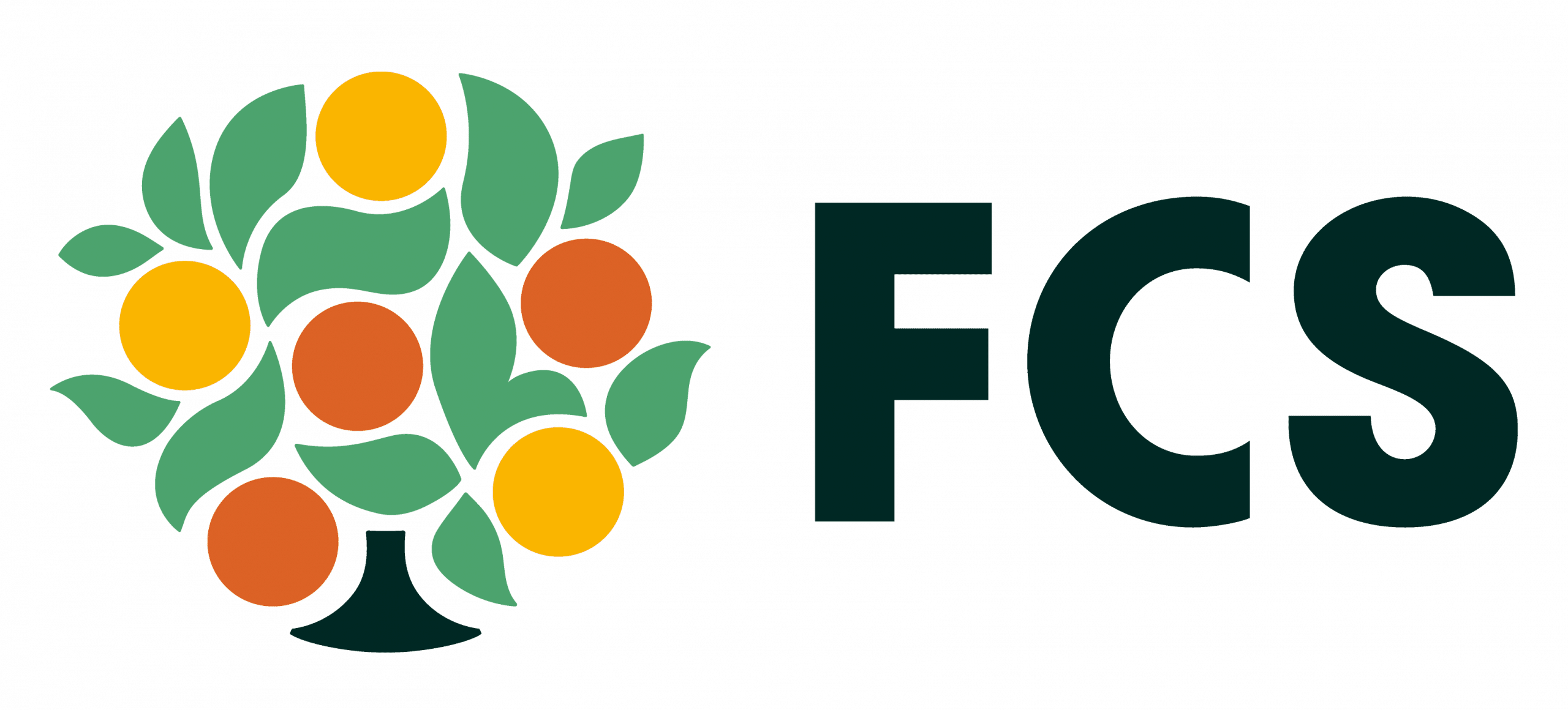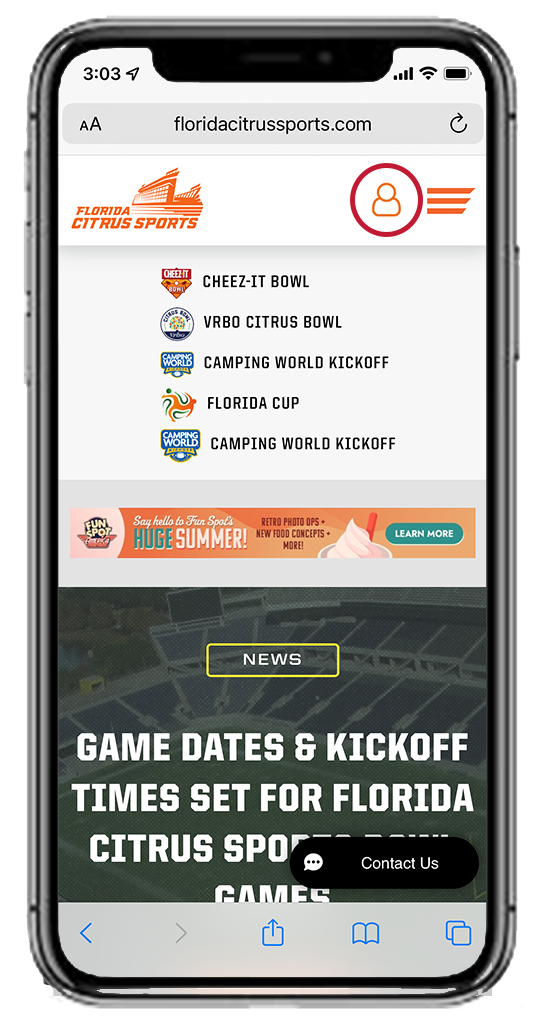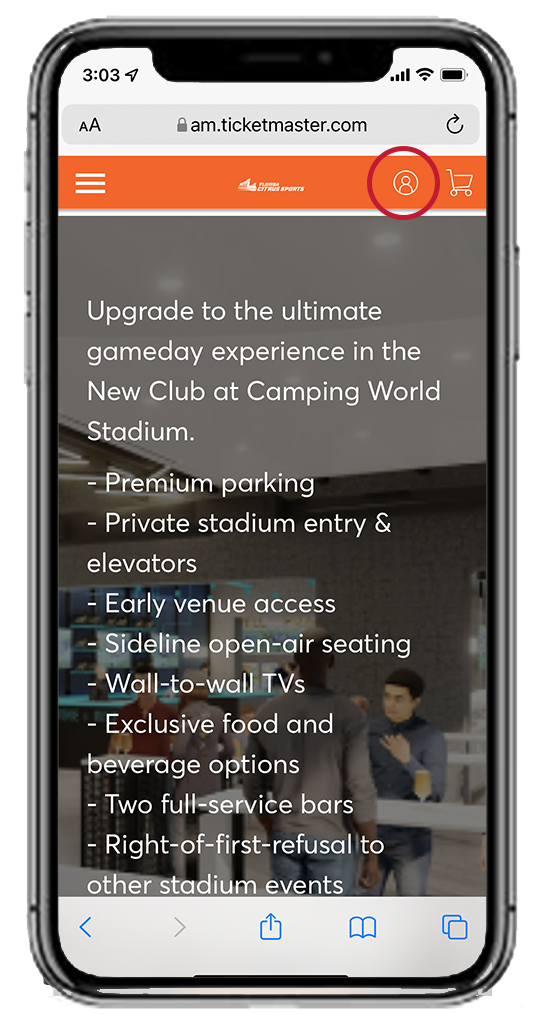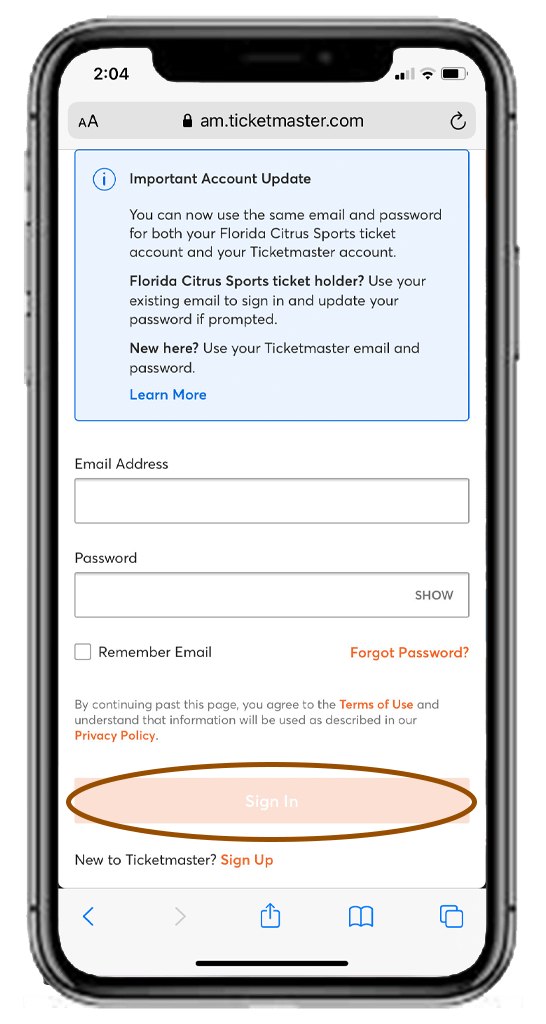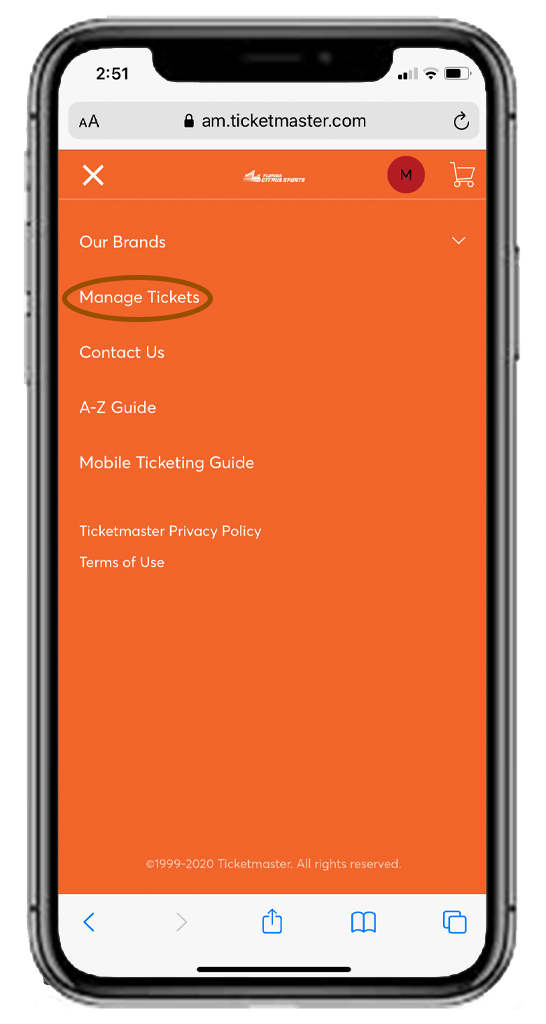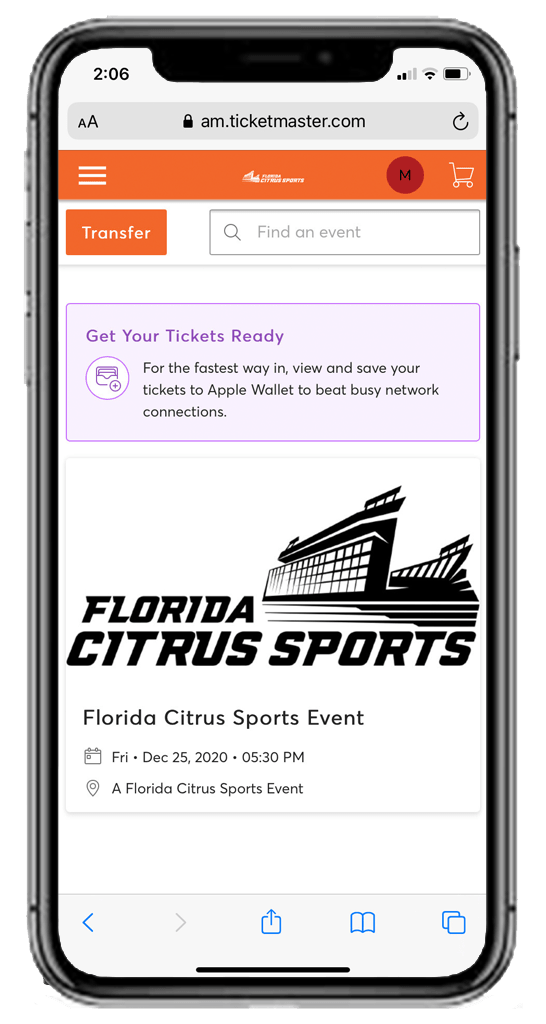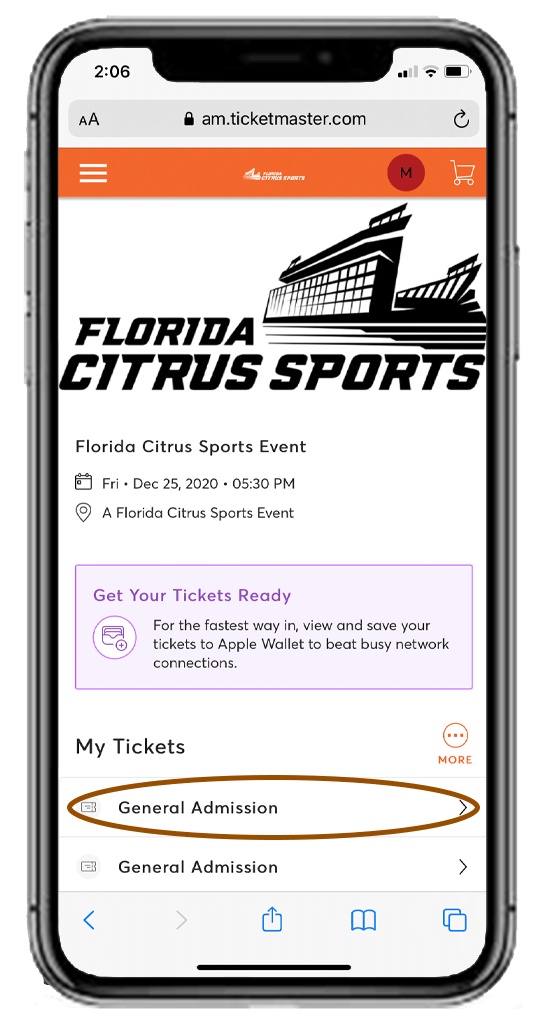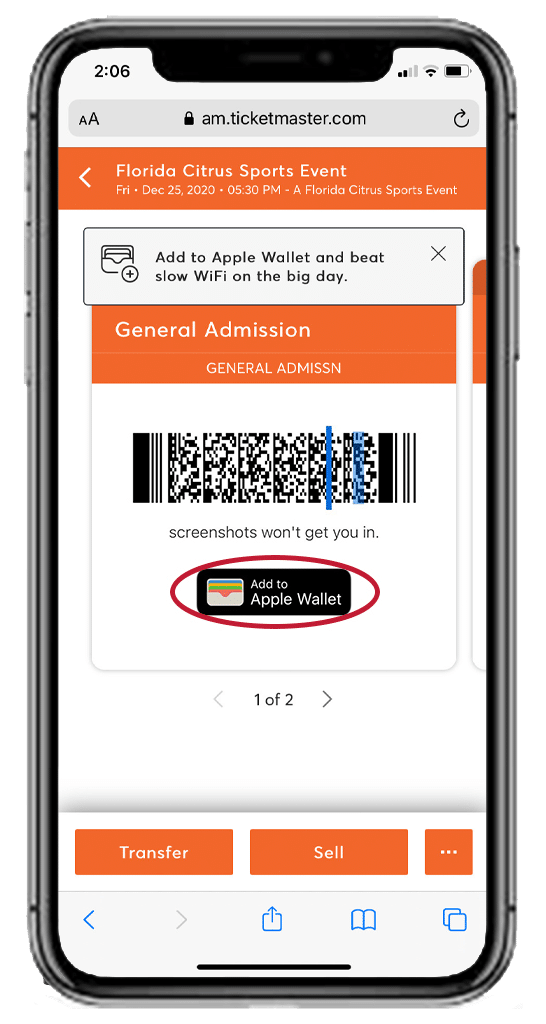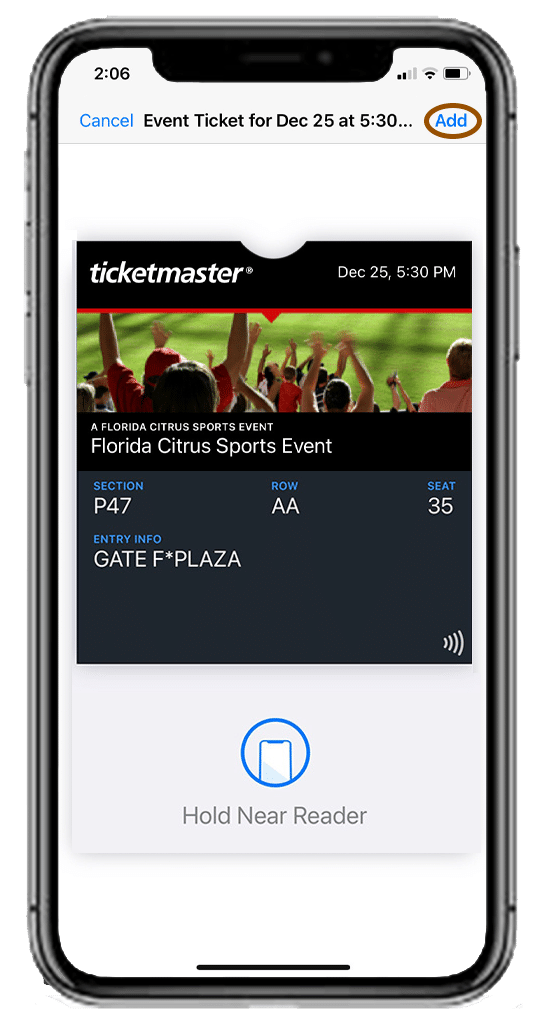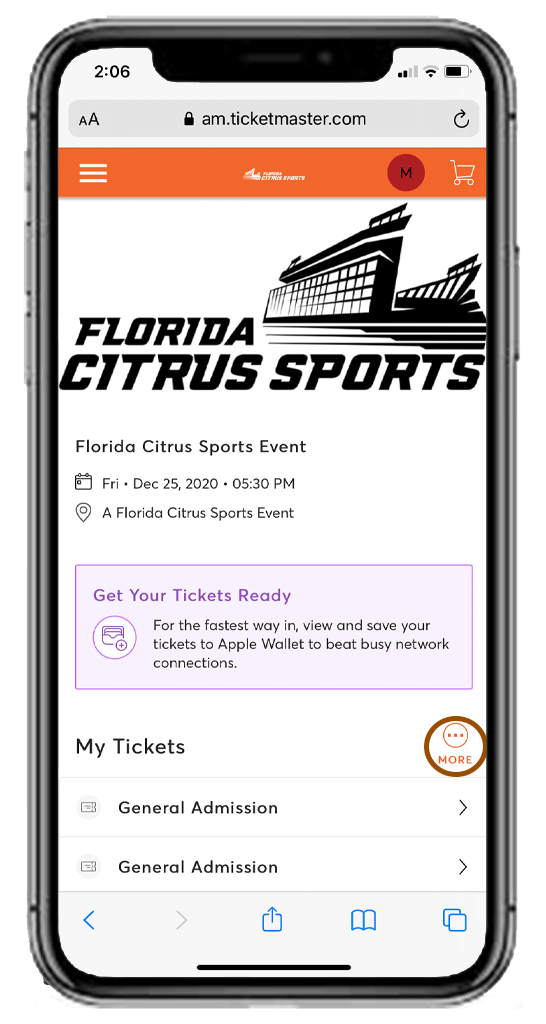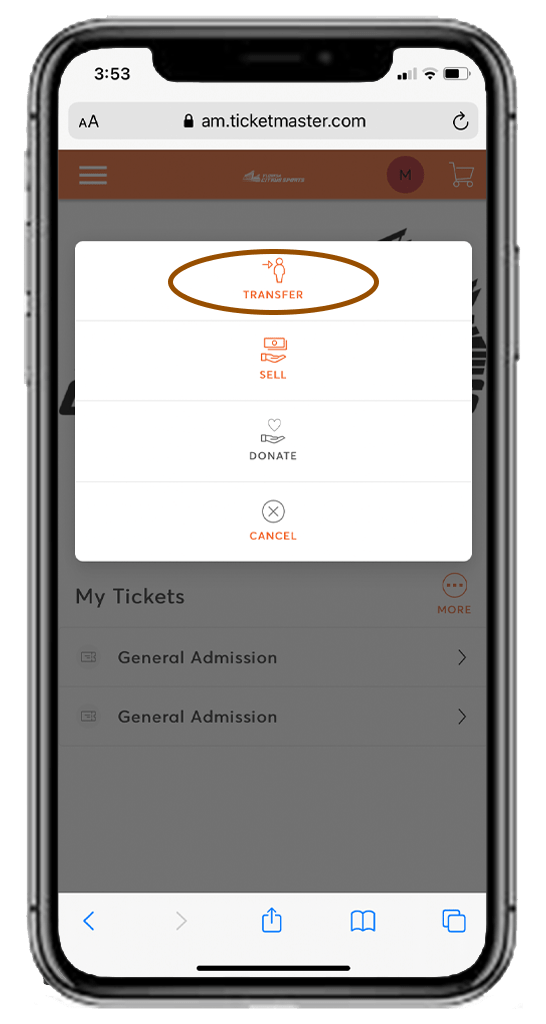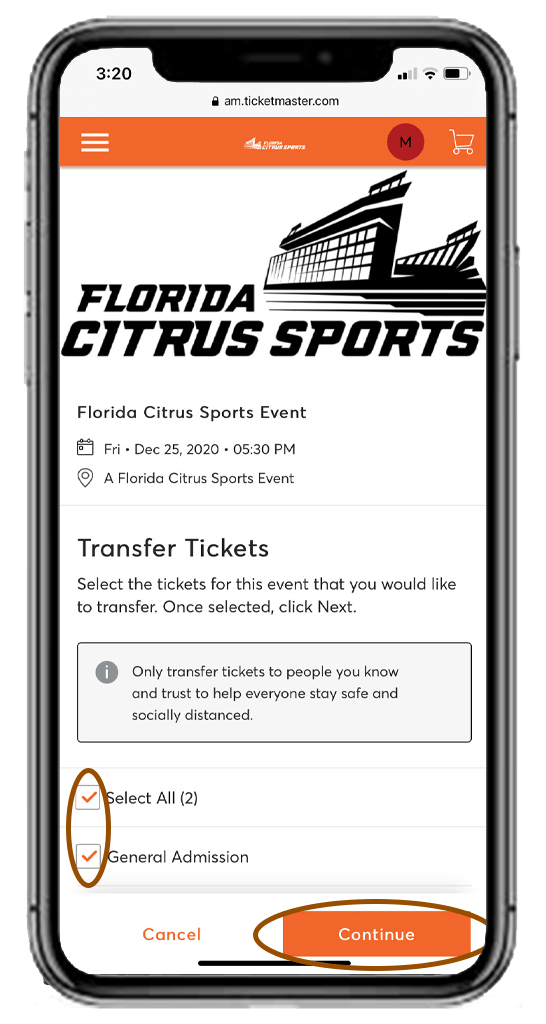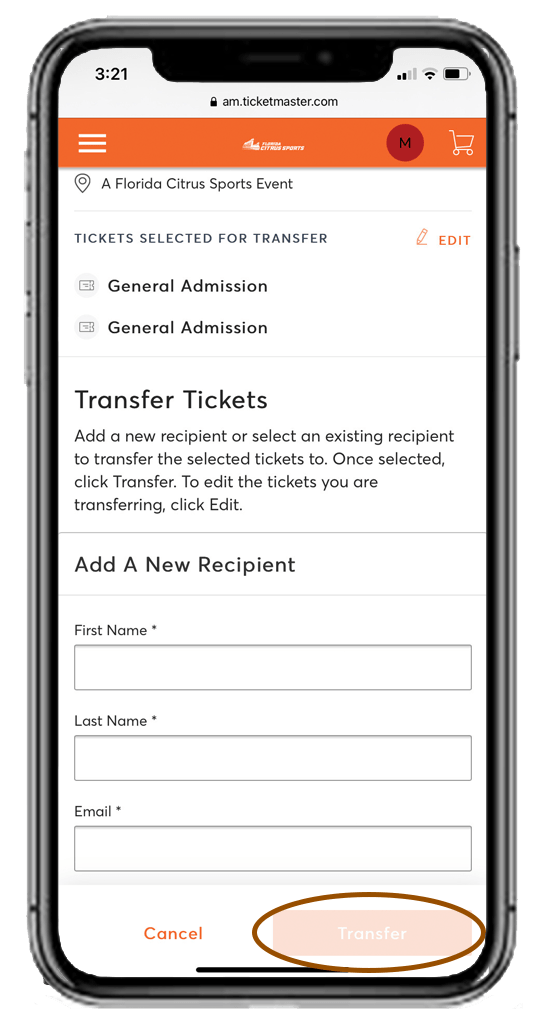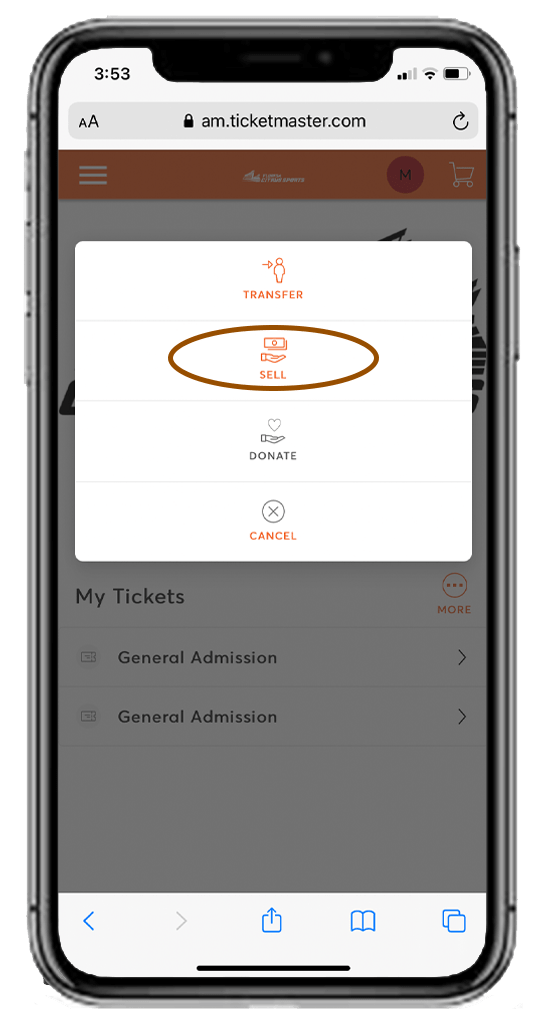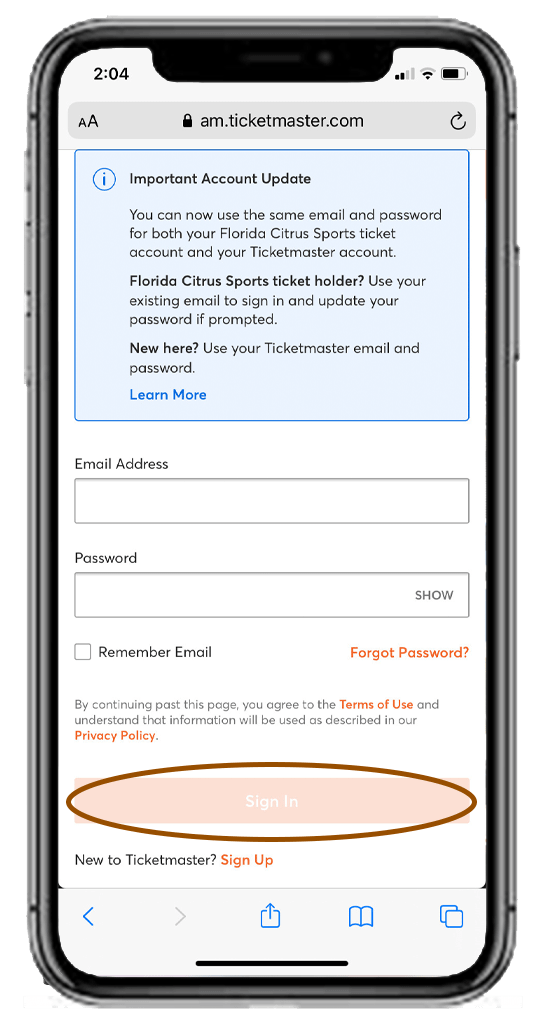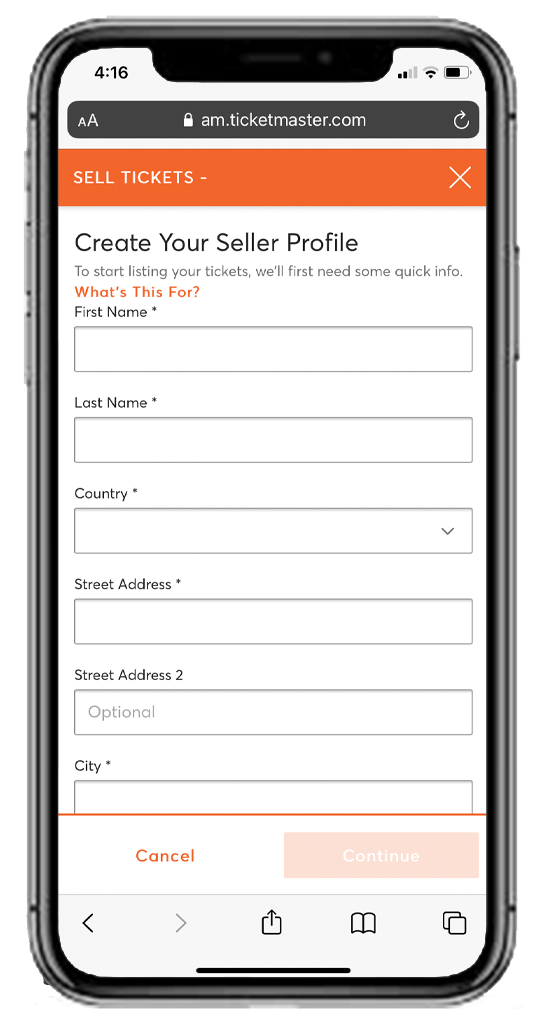Fans are encouraged to save their tickets to their mobile device’s wallet before arriving at the stadium.
Mobile ticketing greatly improves the fan experience at Camping World Stadium by making stadium entry quick and easy. Managing your tickets from your smartphone provides a more convenient experience while drastically reducing the risk of counterfeit tickets. The Mobile Ticketing Guide below will help you through the steps of accessing, selling and transferring your mobile tickets for Florida Citrus Sports events at Camping World Stadium.